Installing MS Dynamics CRM 2011 on MS Windows Server 2012 - Step by Step
After my initial struggle, and eventually getting MS Dynamics CRM 2011 installed without some or other hack applied, I decided to share how easy it actually is to install.
This worked for me, you might have some other Roles or Features you require, but I will show you what I think the minimum requirements is.
Add "Application Server", "File And Storage Services" and "Web Server". Add all additional roles and features if prompted.
Add ".NET Framework 3.5 Features" and "Windows Identity Foundation 3.5".
Add "Web Server (IIS) Support" under Application Server -> Roles Services
Add "IIS 6 Management Compatibility" under Web Server Role (IIS) -> Roles Services.
You don't need "IIS 6 Management Console".
Wait for Roles and Feature to complete. It is always good to restart after this.
Create a folder on the c: drive called "install" e.g. c:\install
Create a sub-folder in this folder called "crm_install"
You should now have the following folder structure c:\install\crm_install
Follow installation instructions as normal.
I will give you Step by Step instructions.
Add "Application Server", "File And Storage Services" and "Web Server". Add all additional roles and features if prompted.
Add ".NET Framework 3.5 Features" and "Windows Identity Foundation 3.5".
Add "Web Server (IIS) Support" under Application Server -> Roles Services
Add "IIS 6 Management Compatibility" under Web Server Role (IIS) -> Roles Services.
You don't need "IIS 6 Management Console".
Wait for Roles and Feature to complete. It is always good to restart after this.
Installation Folder Preparations
To make less complicated use the same folder structure as suggested here (you can use your own folders, but will need to modify the config.xml and install.bat files)Create a folder on the c: drive called "install" e.g. c:\install
Create a sub-folder in this folder called "crm_install"
You should now have the following folder structure c:\install\crm_install
Download Files
- Microsoft Dynamics CRM 2011 Server (UR6 Slipstreamed) Save in c:\install folder
Run this file once completed and select c:\install\crm_install as destination folder, once extracted, cancel the installation. - Update Rollup 13. Download required files. Server, SRS Connector. Save in c:\install folder
- Server Patch Save in c:\install\crm_install folder
- SRS Patch Save in c:\install\crm_install\SrsDataConnector folder
- config.xml Save in c:\install\crm_install folder
- install.bat Save in c:\install\crm_install folder
Installing MS Dynamics CRM 2011
Browse to c:\install\crm_install and run install.bat (you might have to right click and select "Run as Administrator" if you do not have the appropriate rights.Follow installation instructions as normal.
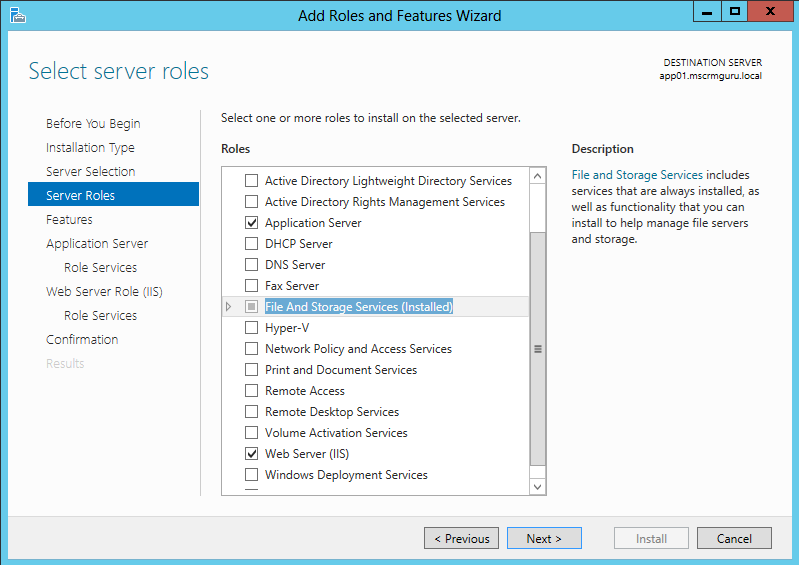





Comments
Post a Comment