Exposing Microsoft Dynamics CRM 2011 Externally
There are many ways to expose an internal server externally, and it would be impossible to cover all possible scenarios in one document, this will serve as a general guide for a couple of common scenarios.
For Microsoft Dynamics CRM 2011 to be available on the internet, the Application server needs to be accessible from the internet, no matter if you choose to just open up the port or choose to do a full IFD implementation.
Claims authentication flows as follows:
The flow for claims with IFD access is largely unchanged from the flow described above for internal access. The major difference is that user authentication does not include a Kerberos ticket. When accessing AD FS, users are prompted for credentials on an AD FS 2.0 logon page. If more than one attribute store is trusted by AD FS 2.0, users are prompted to select an attribute store. Users then enter their credentials and the AD FS 2.0 server validates these logon credentials with the selected attribute store, such as AD DS.
For Microsoft Dynamics CRM 2011 to be available on the internet, the Application server needs to be accessible from the internet, no matter if you choose to just open up the port or choose to do a full IFD implementation.
Port Forwarding Tunnelling Reverse Proxy
Port forwarding / tunnelling / reverse proxy are all possible ways of making an Internal IP address available to be accessed from an External (internet facing) IP address.
This will all depend what your company current have in place, most of the above can either be achieved through hardware or software.
Examples of software that can be used for port forwarding includes Microsoft Forefront Treat Management Gateway (TMG) and Microsoft Forefront Unified Access Gateway.
Basically what it comes down to is the following:
- The user enters an internet address e.g. http://crm.mycompany.com.au
- The internet address is recognised and points to the external registered IP address e.g. 162.123.123.11
- The external IP address is redirected to your internal IP address through your reverse proxy / tunnelling / port forwarding e.g. 10.0.0.10
- The user enters username and password and gets authenticated.
- The Microsoft Dynamics CRM 2011 pages is displayed to the user.
Requirements
Listed below is the minimum requirements for exposing Microsoft Dynamics CRM 2011 to the internet, assuming you have Microsoft Dynamics CRM 2011 already installed.- An External Facing IP address registered to an External DNS entry through your ISP
- e.g. http://crm.mycompany.com.au or https://crm.mycompany.com.au
- If you are going to use SSL you need a Certificate from one of the SSL Certificate providers, like VeriSign
- A reverse proxy or similar technology to redirect/forward/tunnel the External IP address to the Internal IP address
- An internal DNS entry (CNAME) with the same URL e.g. http://crm.mycompany.com.au
- Ports needs to be allowed through the firewall. You can use any port, but if you want to use SSL you need to use either port 443 or 444.
Diagram
Example of one possible scenario. (Unsecured)Advantages
The advantages of port forwarding are listed below:- Quicker and easier to set up
- No additional server required
- Users can access MS Dynamics CRM 2011 from the internet
- No SSL certificate required if you don’t use SSL
Disadvantages
The disadvantages of port forwarding are listed below:- Less secure if you don’t use SSL
- Users cannot use Microsoft Dynamics CRM 2011 client for Outlook to connect to MS Dynamics CRM 2011 externally
Internet Facing Deployment
Full IFD deployment will not be discussed in this document, but the general requirements will be addressed. For IFD access MS Dynamics CRM 2011 makes use of claims-based authentication, the following explains the difference between internal and external access using claims based authentication.Claims-based authentication: Internal access
If you have a multiple domain environment where trust does not exist between the domains, or where some users exist in a different attribute store such as a partner organization, you can use claims-based authentication to handle internal user authentication.- The client sends a request to access the Microsoft Dynamics CRM website.
- IIS refuses the connection with an HTTP 302 error message and redirects the user to the trusted claims provider (also known as the STS) for Microsoft Dynamics CRM (AD FS 2.0).
- The client sends a request for a security token to AD FS 2.0.
- AD FS 2.0 returns an HTTP 401.1 error, indicating that the client must supply a Kerberos ticket.
- The client sends a Kerberos authentication request to Active Directory.
- Active Directory validates the client and sends a Kerberos ticket.
- The client sends a request for a security token to AD FS 2.0 and includes the Kerberos ticket.Note: If the client already has a valid Kerberos ticket on the network, this ticket is sent to AD FS 2.0 in step 3 and steps 4 through 7 are skipped.
- AD FS 2.0 provides a security token containing claims for access to Microsoft Dynamics CRM data.
- The client sends the security token containing claims obtained from AD FS 2.0 to the Microsoft Dynamics CRM server.
- The Microsoft Dynamics CRM server decrypts and validates the security token and presents the user with the requested information.
Claims-based authentication: External access
Accessing Microsoft Dynamics CRM data over the Internet through an Internet-facing deployment (IFD) is done with claims-based authentication.The flow for claims with IFD access is largely unchanged from the flow described above for internal access. The major difference is that user authentication does not include a Kerberos ticket. When accessing AD FS, users are prompted for credentials on an AD FS 2.0 logon page. If more than one attribute store is trusted by AD FS 2.0, users are prompted to select an attribute store. Users then enter their credentials and the AD FS 2.0 server validates these logon credentials with the selected attribute store, such as AD DS.
Requirements
Listed below are the minimum requirements for exposing Microsoft Dynamics CRM 2011 to the internet using full IFD, assuming you have Microsoft Dynamics CRM 2011 already installed.- Certificates: You can either use a wildcard certificate e.g. *.mycompany.com or 4 individual certificates.<MS CRM Org Name>.mycompany.com.audev.mycompany.com.austs1.mycompany.com.auauth.mycompany.com.au
- An additional server with MS ADFS 2.0 installed and configured with SSL certificate. (You can install MS ADFS on your existing MS CRM server, but it uses the default website and MS CRM needs to be changed to use a different website and port 444. This is not recommended)
- External Facing IP addresses:1 for MS Dynamics CRM 2011 e.g. 162.123.123.111 for MS ADFS 2.0 Server e.g. 162.123.123.12
- Internal DNS entries:DNS Zone (mycompany.local)NameTypeDataCommentInternal DNS Zone: mycompany.localThe following record is configured in DNS on your internal server.crmserverHost (A)The IP address of the server where Microsoft Dynamics CRM is installed.Configured in DNS on your internal server.DNS Zone (mycompany.com.au)NameTypeDataCommentInternal DNS Zone: mycompany.com.auThe following record is configured in DNS on your internal server.sts1IP address of your AD FS server.This record is only needed if you use an AD FS proxy server.internalcrmAlias (CNAME)crmserver.mycompany.localConfigured in DNS on your internal server.Used in the internal URL to access Microsoft Dynamics CRM. Internal URL: https://internalcrm.mycompany.com.au
- External(Public) DNS entries:NameTypeDataCommentPublic DNS: mycompany.com.auThe following records are created with your public host domain service.For performance and redundancy purposes you could also create these records in the mycompany.com zone on your internal DNS server.orgnameHost (A)IP address of your Microsoft Dynamics CRM public-facing internet connection.Used in the external URL to access Microsoft Dynamics CRM. External URL: https://orgname.mycompany.com.audevHost (A)IP address of your Microsoft Dynamics CRM public-facing internet connection.The Microsoft Dynamics CRMDiscovery Web Service.sts1Host (A)IP address of your AD FS server public-facing internet connection.If you use an AD FS proxy server, this would be the IP address of the public-facing internet connection of the proxy server.The AD FS 2.0 server or AD FS proxy server.authHost (A)IP address of your Microsoft Dynamics CRM public-facing internet connection.The Microsoft Dynamics CRM IFD federation endpoint. This record will be used by the AD FS 2.0 server when retrieving the Microsoft Dynamics CRM IFD federationmetadata.xml file.
- A reverse proxy or similar technology to redirect/forward/tunnel the External IP addresses to the Internal IP addresses
- Ports needs to be allowed through the firewall. You can use either port 443 or 444.
Diagram
Advantages
The advantages of going full IFD (internet facing deployment) are listed below:- Recommended by Microsoft
- Single sign on
- Users can access MS Dynamics CRM 2011 from the internet
- Users can use Microsoft Dynamics CRM 2011 client for Outlook to connect to MS Dynamics CRM 2011 externally
Disadvantages
The disadvantages of going full IFD (internet facing deployment) are listed below:- Additional Server might be required to install MS ADFS 2.0
- Need 2 external IP addresses
- Need SSL certificates




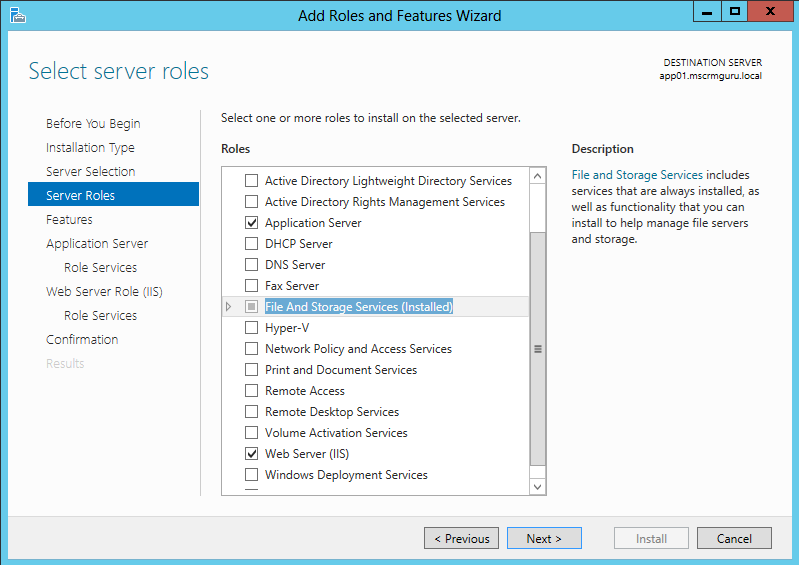

Additional disadvantage to full IFD:
ReplyDelete- makes one want to kill themselve's
I know what you mean. The deplorable documentation and general Microsoft shabbiness doesn't help. The document seems to contradidcit itself and you are left to read betwen the lines to dicover things you really should have highlighted in bold at the beginning.
DeleteVery disappointing. Adn 2016 doesn't fix any of this afaik. It's just additional floors of the tower of Babel, while the foundations become ever more shaky.