Installing MS Dynamics CRM 2011 on MS Windows Server 2012 - Step by Step
After my initial struggle, and eventually getting MS Dynamics CRM 2011 installed without some or other hack applied, I decided to share how easy it actually is to install. I will give you Step by Step instructions. This worked for me, you might have some other Roles or Features you require, but I will show you what I think the minimum requirements is. Add "Application Server", "File And Storage Services" and "Web Server". Add all additional roles and features if prompted. Add ".NET Framework 3.5 Features" and "Windows Identity Foundation 3.5". Add "Web Server (IIS) Support" under Application Server -> Roles Services Add "IIS 6 Management Compatibility" under Web Server Role (IIS) -> Roles Services. You don't need "IIS 6 Management Console". Wait for Roles and Feature to complete. It is always good to restart after this. Installation Folder Preparations To make ...
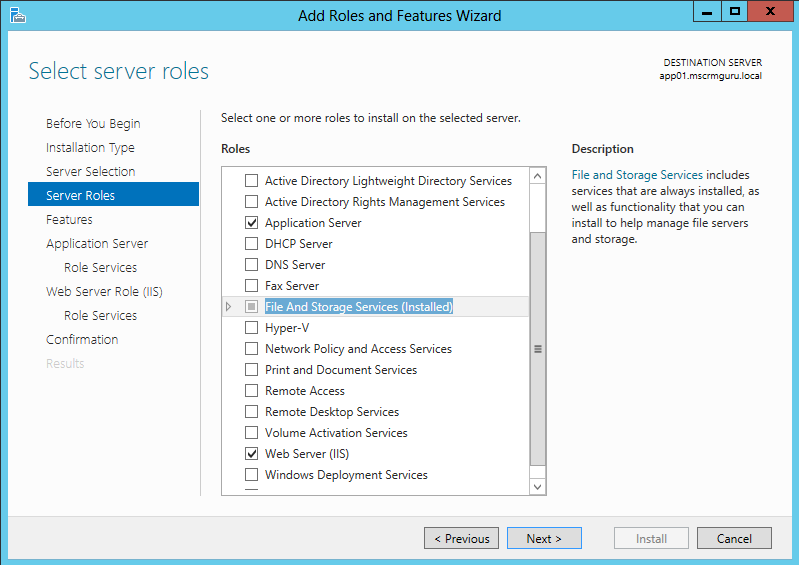

Microsoft dynamics is one such service oriented architecture platform which allows to easily customize it. Go with this trendy technology by joining Microsoft dynamics training in Chennai to learn from professional team of experts.
ReplyDeleteI very happy to read your blog, Thank you providing good information... Web Designing Training Institute in Chennai | Web Designing Training Institute in Velachery.
ReplyDeleteGood and nice blog, thanks for providing your valuable information... keep rocks....
ReplyDeleteWeb Designing Training institute in chennai | Web Designing Training in velachery
Implementing apt software in your company will help your employees to serve the customers with what they need. All-in-one CRMs
ReplyDelete
ReplyDeleteSuch an informative post. Thank you for sharing
Microsoft Dynamics 365